How do I delete cards?
How to remove cards from your inventory
To remove cards from your inventory individually:
- Click on the individual card.
- Click the edit button in the top right of the card display.
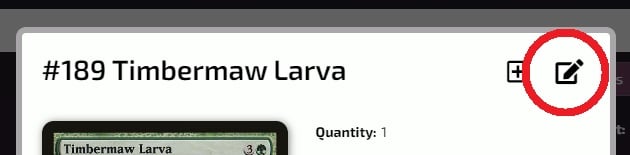
- Change the Quantity of the card to 0.
- Click Save.
To bulk edit or delete cards from your inventory:
- Go Inventory
- Click on the Bulk Edit button

- Or in List view, click on one of the checkboxes next to a card
- Click on the Bulk Edit button
- The bulk edit second contains the following options:
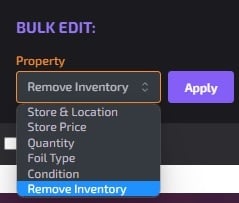
- Select "Remove Inventory" and check the cards you wish to remove, and then Apply
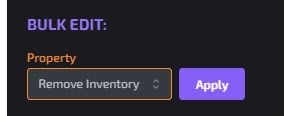
Cards deleted from your inventory cannot be added back, but can still be found in the Sort History section.