How to swap or install diffuser panels
How to swap or reinstall the upper diffuser panels in the PhyzBatch-9000
The diffuser panels are in the scanner bay of your PhyzBatch-9000. Since the interior of the machine is aluminum, the panels help evenly distribute light and provide a backdrop for cards to aid in edge detection. If the panels have fallen out or are missing there can be a negative effect on card identification accuracy.
To install or replace the panels, perform the following steps:
- Remove the thumbscrew from the underside of the conveyor cover

- Remove the screw from the side of the scanner (2mm Allen) and open the side door

- Loosen the top 2 screws (2mm Allen) and remove the bottom screw on the camera bay cover

- Loosen the thumb screws and remove the lower camera bay cover by pulling it out and downwards

- Turn on the interior light from the maintenance menu on the Sort page (not required but makes it easier to see the interior)
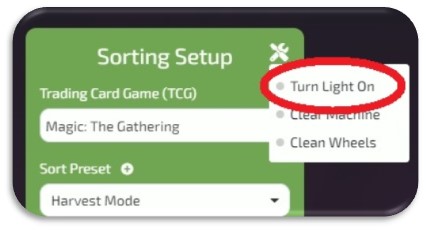
- Rotate back the plastic hatch cover. You may need to loosen the screw in the top left.

- Pull the glass tray out. Hold the glass at the sides with your other hand in case it slips off the holder, as it is only held firm by the 2 tabs in the front.

- Using your Allen key (fingers, cocktail skewers, whatever works) pull the original diffuser panels out. They're flexible and won't be damaged. There is one on each side.


- Install the new panels (green side towards the interior) by inserting the panels into the brackets where the original panels were installed. After installation, the panels should be flat.



- To reinstall the glass, slide the tray back into the PhyzBatch. The glass should be underneath the metal tabs of the landing plate (where the cards come in), and flush with the back wall. There are 3 metal tabs in total.



- Reinstall the camera bay cover by fitting it up into the 2 remaining screws and pressing the base flush with the scanner. Press upwards on the top of the plate (this is what presses the glass panel against the foam rollers) and tighten the thumbscrews, reinstall the base screw, and tighten the 2 top screws. If the plate is properly installed, there should be no light bleeding around the edges.

- If you have not already done so, log into your account for the PhyzBatch, go to Profile > Settings and toggle "Has Green Screen".
As of June 14th, 2023 this toggle has not been implemented yet. Let our Support team know, and we can enable to the settings for you.