Sorting Guide
How to use the sorting options for your PhyzBatch-9000
There are many possible ways to set up the sorting options of your PhyzBatch. This guide is intended to help get you started. Our customers have come up with some ingenious configurations on their own! There's a lot you can do.
With the exception of Orientation and Face Up Orientation, cards should be inserted into the hopper face down for proper identification. The camera is on the bottom!
The machine will continue to sort until:
- It runs out of cards
- A bin becomes full and requires emptying
- An error occurs
To empty a bin during a sort, press the Empty Bin button (either paused or during active sorting)
![]()
Table of Contents
Sorting Setup
Basic Sorting Options
Advanced Sorting Options
Additional Topics
Sorting Setup
These are options set at the beginning of a sort. They cannot be modified without Stopping the sort and starting a new one.
Trading Card Game
Select Magic: The Gathering, Pokémon, Lorcana, or One Piece. More TCGs coming soon!
If all cards are going to Unidentified, check your TCG setting. If the machine is scanning Magic cards and the setting is on Pokémon, nothing will be properly identified. The cards may also be upside down!
Sort Presets
Sort presets are common sort settings included with the software by default.
It is recommended to save your own presets via the Create New Custom Sort (+) icon. This will save your current bin settings, and changes will be automatically saved as you make them.
You can also set custom sorts to your default sorting options via the Manage Sort Preset button. This button will appear when a custom sort is selected via the Sort Preset dropdown.
Store / Location
These settings can be used to add additional identifiers to cards. Originally, they were intended to specify different locations of card sorters (ex., Back Room, Front Office, etc.). While this is still useful for separating out cards based on storage location, it can also be used to separate cards based on whatever criteria you want!
Stores and locations are created by going to Account > Stores, and then designated in Sorting Setup

For example:
- Card Location: Set a location to indicate where the cards are stored (ex., Back Room, Storage Shelf 2, Box #283, etc.)
- Wear States: While the sorter can't currently differentiate wear states, you can attribute pre-sorted stacks to stores representing their wear (Worn, Mint, Near-Mint, etc).
- Card Owner: Scan cards from customers or individual users (Jake's Cards, Anna's Cards, etc.)
- Staging: Set aside scanned cards for review and editing before adding them to your regular Inventory.
These Stores and Locations can then be selected as a filter in the inventory screen and exported or bulk edited, meaning you don't need to adjust each individual card's wear state or create variants, which can be very time-consuming.

Price Source
Choose either TCGplayer or Cardmarket as the source of pricing information for your sort. Custom sorts you have created will remember this setting. Default presets will use your default settings to start, which can be changed in My Profile > Settings.
Price Type
This selects the pricing strategy used (TCGplayer Market, TCGplayer Low, Cardmarket Average, etc.) for the current sort. Available price types will be based on the service selected from Price Source.
Missing Price Defaults To
Scanned cards should have a price assigned to them. Due to the difficulties in getting prices from various sources, cards can sometimes have no price associated with them. This especially occurs with card conditions not frequently traded, like Heavily Played and Damaged. While this shouldn't occur often, this setting is used to assign a set price. There are two common strategies for this:
Assign a low value - ($0.00, the default)
Assign a high value - ($10,000+)
Either one of these strategies should allow you to filter these cards by price so that proper values can be assigned to them, including setting a Value bin to specifically target those amounts.
Limit Search by Set
This setting is used to improve accuracy when sorting a known set. Especially with Magic: The Gathering, the number of reprints and card variants across sets can lead to misidentification. By limiting the possible selections to a single set, the potential for misidentification is decreased.
This is especially applicable to opening new packs. If you know you're sorting only one set, make sure to limit it to that set only for maximum accuracy.
Foil Assignment
The detection of foils has several different settings:
- Off (default): Foil detection is turned off. This does not mean foils cannot be selected. If a card is detected as a foil-only variant, a foil will be chosen; otherwise, cards will be selected as "normal".
- Detect: Foil detection is turned on. This adds an additional process, so detection time will be slightly increased.
- Mark all as Foil: Cards will be selected as "foil" if a foil variant of the detected card exists. If a card without a foil variant is detected, it will still be marked as "normal".
- Mark all as Normal: Cards will be selected as "normal" if a normal variant of the detected card exists. If a card without a normal variant is detected, it will still be marked as "foil". For now, "Off" and "Mark as Normal" are effectively the same thing.
For maximum accuracy, it is best to pre-sort foils and use "Mark as Foil".
Due to their reflectivity and distortion, foils do have a lower detection rate than non-foil cards. We'll keep making improvements until both foils and non-foils are at 100%!
Condition Assignment
The PhyzBatch cannot detect card condition (yet!), but you can set the default condition of cards to start. Choose Near Mint, Lightly Played, Moderately Played, Heavily Played, or Damaged. Card conditions can also be edited afterward.
Basic Sorting Options
The following is a list of all the different basic sorting options available per bin. They are accessible through the dropdown menu for each individual bin.

Given how many options and sub-options there are, it is highly recommended to filter your options by typing in the box to filter choices.
Magic: The Gathering
| Alphabetical |
Sorts cards by the contents of their name. By default, they are selectable as A, B, C, D, etc. However, you can create your own searches by selecting the method and typing in the box. Some examples:
|
| Color | Sort by mana type of the card (White, Black, Red, Multi-color, Colorless, etc.) Important: Multi-colored cards will be sorted into either the "Multi-color" bin or a single-color bin matching mana found in their casting cost, whichever bin the card reaches first. Multi-color bins should be placed before single-color bins in the sorting order (i.e., lower bin numbers). |
| Converted Mana Cost | Sort by total numerical cost of the card (0-8 mana) |
| Foil Type | If the card is a foil or not (Normal / Foil) |
| Land | Sort by land type (Forest, Mountain, Plains, etc.) |
| Number |
The card number within its set. This can be one number, a list of numbers, or a range. |
| Orientation |
Sorts cards by facing direction (i.e., 2 resulting piles rotated 180 degrees, referred to as North and South)
|
| Rarity |
Sort by rarity (Common, Uncommon, Rare, Mythic Rare) |
| Release Date |
Pick a release date, and whether the card was released before, after, on, or between a date range. |
| Set |
All "Funny"
All "Commander"
All "Core"
Set Name
|
| Type Line |
This selection contains every word that is present in the type line. Once an option is selected, you must then select the word(s) you wish to search for. So examples include:
There are a lot of types. Typing your target into the search bar is highly recommended instead of scrolling. |
| Value | Sort by value (greater, lesser, equal to; value must be set) |
| Dynamic |
Discover by Name
Discover by Name (coarse)
Discover by Set
Discover by Set (coarse)
see Dynamic Sorting for more detail |
| Face Up Orientation |
Sorts out cards facing upwards, can also sort based on rotation (North/South)
Without a Face Up bin selected, face-up cards will go to the Unidentified bin by default. |
| Duplicates | Accepts duplicates of cards when other bins have been set to a maximum number of duplicates |
| Overflow |
Accepts cards that are properly identified, but do not fit any of the available bin criteria
|
| Unidentified |
Accepts cards that the machine cannot identify
If the machine detects multiple cards being fed into the scanner at once, these cards will also be sent to Unidentified. |
Pokémon
| Alphabetical | Sorts cards by the contents of their name. By default, they are selectable as A, B, C, D, etc. However, you can create your own searches by selecting the method and typing in the box. Some examples:
|
| Card Type | Sorts by what type of card (Energy, Pokémon, Trainer, etc.) |
| Energy | Sorts by what type of energy is used (Darkness, Fire, Metal, etc.) |
| Holofoil Type |
Accepts normal, holofoils, or reverse holofoils |
| HP |
Sorts by ranges of Pokémon HP (ex., > 120) |
| Number |
The card number within its set. This can be one number, a list of numbers, or a range. |
| Orientation |
Sorts cards by facing direction (i.e., 2 resulting piles rotated 180 degrees, referred to as North and South)
|
| Pokémon Energy Type | Sorts by what energy type the Pokémon uses (Dragon, Fairy, Fire, etc.) |
| Rarity |
Sort by rarity (Common, Uncommon, Rare, Ultra Rare, etc.)
|
| Release Date | Pick a release date, and whether the card was released before, after, on, or between a date range. |
| Set Name | Choose the set(s) to be sorted into that bin |
| Value | Sort by value (greater, lesser, equal to; value must be set) |
| Dynamic |
Discover by Name
Discover by Name (coarse)
Discover by Set
Discover by Set (coarse)
see Dynamic Sorting for more detail |
| Face Up Orientation |
Sorts out cards facing upwards, can also sort based on rotation (North/South)
Without a Face Up bin selected, face-up cards will go to the Unidentified bin by default. |
| Duplicates | Accepts duplicates of cards when other bins have been set to a maximum number of duplicates |
| Overflow |
Accepts cards that are properly identified, but do not fit any of the available bin criteria
|
| Unidentified |
Accepts cards that the machine cannot identify
If the machine detects multiple cards being fed into the scanner at once, these cards will also be sent to Unidentified. |
Lorcana
| Alphabetical | Sorts cards by the contents of their name. By default, they are selectable as A, B, C, D, etc. However, you can create your own searches by selecting the method and typing in the box. Some examples:
|
| Card Type | Sorts by what type of card (Action, Character, Item, Location, etc.) |
| Classification | Sorts by what class the card belongs to (Broom, Dreamborn, Price, etc.) |
| Foil Type |
Accepts normal or foil cards, as selected |
| Ink Cost |
Sorts by ranges of ink costs (ex. >= 2) |
| Ink Cost |
Sorts by the ink type (Ruby, Sapphire, Steel, etc.) |
| Inkable |
Accepts inkable or un-inkable cards, as selected |
| Lore |
Sorts by ranges of lore gained from the card (ex. <3) |
| Move Cost |
Sorts by ranges of move costs (ex. =1) |
| Number |
The card number within its set. This can be one number, a list of numbers, or a range. |
| Orientation |
Sorts cards by facing direction (i.e., 2 resulting piles rotated 180 degrees, referred to as North and South)
|
| Rarity |
Sort by rarity (Common, Rare, Super Rare, Enchanted, etc.) |
| Release Date | Pick a release date, and whether the card was released before, after, on, or between a date range. |
| Set | Choose the set(s) to be sorted into that bin |
| Strength | Sorts by ranges of card strength (ex. >4) |
| Value | Sort by value (greater, lesser, equal to; value must be set) |
| Willpower | Sorts by ranges of card willpower (ex. =1) |
| Dynamic |
Discover by Name
Discover by Name (coarse)
Discover by Set
Discover by Set (coarse)
see Dynamic Sorting for more detail |
| Face Up Orientation |
Sorts out cards facing upwards, can also sort based on rotation (North/South)
Without a Face Up bin selected, face-up cards will go to the Unidentified bin by default. |
| Duplicates | Accepts duplicates of cards when other bins have been set to a maximum number of duplicates |
| Overflow |
Accepts cards that are properly identified, but do not fit any of the available bin criteria
|
| Unidentified |
Accepts cards that the machine cannot identify
If the machine detects multiple cards being fed into the scanner at once, these cards will also be sent to Unidentified. |
One Piece
| Alphabetical | Sorts cards by the contents of their name. By default, they are selectable as A, B, C, D, etc. However, you can create your own searches by selecting the method and typing in the box. Some examples:
|
| Attribute | Sorts by what attribute the card has (Ranged, Slash, Special, Strike, Wisdom, etc.) |
| Card Type | Sorts by what type the card belongs to (Character, Leader, Don, Event, etc.) |
| Color |
Sort by color type of the card (Red, Yellow, Blue, Multi-color, etc.) |
| Cost |
Sorts by ranges of card cost (ex. =2) |
| Counter |
Sorts by ranges of counter strength (ex. >1000) |
| Foil Type |
Accepts normal or foil cards, as selected |
| Leader Life |
Sorts by ranges of life (ex. >= 2000) |
| Number |
The card number within its set. This can be one number, a list of numbers, or a range. |
| Orientation |
Sorts cards by facing direction (i.e., 2 resulting piles rotated 180 degrees, referred to as North and South)
|
| Power |
Sorts by ranges of card power (ex. <4000) |
| Rarity |
Sort by rarity (Common, Leader, Promo, Rare, etc.) |
| Release Date | Pick a release date, and whether the card was released before, after, on, or between a date range. |
| Set | Choose the set(s) to be sorted into that bin |
| Value | Sort by value (greater, lesser, equal to; value must be set) |
| Dynamic |
Discover by Name
Discover by Name (coarse)
Discover by Set
Discover by Set (coarse)
see Dynamic Sorting for more detail |
| Face Up Orientation |
Sorts out cards facing upwards, can also sort based on rotation (North/South)
Without a Face Up bin selected, face-up cards will go to the Unidentified bin by default. |
| Duplicates | Accepts duplicates of cards when other bins have been set to a maximum number of duplicates |
| Overflow |
Accepts cards that are properly identified, but do not fit any of the available bin criteria
|
| Unidentified |
Accepts cards that the machine cannot identify
If the machine detects multiple cards being fed into the scanner at once, these cards will also be sent to Unidentified. |
Advanced Sorting Options
To enable this mode, toggle on Advanced Bin Options Visibility under Profile > Settings.
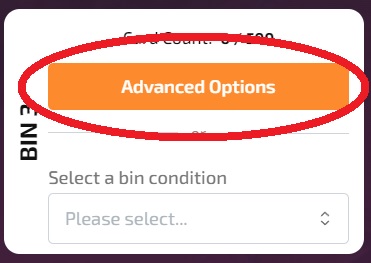 The Advanced options have two different important sections General and Conditionals:
The Advanced options have two different important sections General and Conditionals:
All Duplicates settings are made through the Advanced section, whether using Conditions or basic sorting options
General Options
| Lot Size |
The maximum number of cards in this lot of cards. Used with conditionals. Lot size can be larger than bin capacity. Lots are used to make specific collections of cards (ex. 200 commons, 90 uncommons and 10 rares). Lot Guide
|
| Mark Bin As |
Select a bin designation (nothing, Dynamic, Overflow, etc.)
|
| Duplicates |
Select from the following for duplicates in the bin selected: Unlimited - duplicates allowed Max Exact Duplicates - # of duplicates allowed with same name, different sets do not count as duplicates Max Exact Duplicates by Name Only - # of duplicates allowed with same name across all sets
|
Conditionals
Conditionals are used to set up custom sorting logic to create your own card groupings! These settings are how you use Lots, which are card groupings with a specific size and whatever mix you designate (ex. 30 common, 30 uncommon, 10 lands, at least one but no more than 3 rare, etc.).
Lots with identical criteria including order will fill sequentially (i.e. if you have 6 bins with the same settings, all 6 lots/bins will fill before the "Full Bin" message appears
With multiple conditions, you can be very specific about which cards you want in your lots.
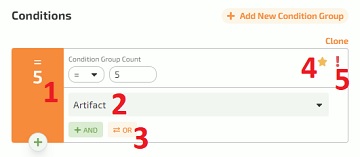
- The number of cards using this condition can be set to equal to, greater than, less than. Also called "Condition Group Count".
- The basic sort setting this condition uses (i.e. card type, color, value, etc.)
- AND OR allows multiple conditions to be chained together
 Trump sets this bin to the highest priority ignoring bin numbers. If you have multiple bins with the same condition it will go to a Trump first. Multiple Trump settings will order themselves by bin number.
Trump sets this bin to the highest priority ignoring bin numbers. If you have multiple bins with the same condition it will go to a Trump first. Multiple Trump settings will order themselves by bin number. False sets all conditions of this bin to the reverse. For example, False! Color: Black would allow all cards except Black cards.
False sets all conditions of this bin to the reverse. For example, False! Color: Black would allow all cards except Black cards.
Blog: Advanced Sort Mode and Conditionals
Lists

Lists are selected in the Advanced Options menu. They are used to create custom sorting criteria on a per-card basis. They can also be used, like lots, to search for specific quantities. Uses for this include
- buy lists
- creating custom decks
- creating a list of cards to exclude
List Guide
Once your list is created, select it from the dropdown, and it will be used for that bin. The same list can be used on multiple bins. Lists and bin criteria are mutually exclusive.
Additional Topics
Bin Templates
It is possible to save and reuse your bin settings, eliminating the need to recreate the same settings multiple times. See this article for details.
Bin Order Priority
The lower the bin number, the higher its priority in sorting filters (ex. Bin 2 takes priority over Bin 4)
The software will look at the bin filters in order and distribute the cards based on that order.
| Bin 4 | Color - Blue |
| Bin 8 | Card Type - Creature |
| Bin 10 | Value > $1.00 |
In the above setup, the following would happen:
| Blue, Creature, $10.00 | Bin 4 |
| Green, Instant, $10.00 | Bin 10 |
| Green, Creature, $10,00 | Bin 8 |
| Green, Artifact, $0.50 | Overflow (assuming no other criteria) |
You need to prioritize putting more important criteria on a lower bin number. If your intent was to sort out all cards with a value greater than $1.00, that bin should be set to a lower number (ex. Bin 2).
Dynamic Sorting
There are 2 kinds of Dynamic sorting, standard and coarse. "Standard" (not "Coarse") allows a single set or card into the bin, and then only allows that set or card for the remainder of the sort. Coarse will allow 11 cards or sets into a single bin, and only those cards/sets for the remainder of the sort.
This sorting option is best used to sort large numbers of cards into smaller, more easily digestible groupings. For example, there are over 100 MTG card sets:
With 11 bins available for a coarse sort, you can separate 121 different sets or cards in 12 sorts.
i.e. the first coarse sort will separate out 11 different cards or sets in each bin. You then empty the sorter and run each bin through again without coarse , and on the next sort each bin will have only 1 specific card or set.
To do this you would set every bin to a coarse sort except for 2 bins for Unidentified and Overflow for the first run, and then standard (not coarse) for subsequent sorts.
You can continue to add more cards into the hopper and remove cards from a full bin; the machine will remember what sets are in what bin within the same sort.
Bin contents will be remembered on Pause and Resume.
Ending a sort will cause the machine to forget what cards/sets are in each bin (because it's a new sorting session).
Coarse - Why 11 Cards?
It's based on the number of available bins. There must always be an Overflow and Unidentified bin, so there are 11 bins remaining. We chose 13 bins (12 on the chassis + the extra hanging bin) to have as many as possible without the machine getting too large. It needs to fit on a pallet!
Future models may include the option for additional bins.
