Error - Refill Hopper
An explanation and troubleshooting steps for Error 112 - Refill Hopper
The Empty Hopper error will occur when the machine detects that there are no more cards in the hopper to feed. This is most likely due to, in order of likelihood:
- The hopper is empty
- The feeding mechanism needs adjustment
- Feed wheels need cleaning
- There is not enough weight on the cards
All of the above are common causes of this error, but there are some other mechanical issues that could cause this as well.
All procedures found below are much less likely than making adjustments as described above. It is recommended to make multiple adjustment attempts or contact Support before proceeding.
- Feed Wheels
- Grabber Wheels
- Glass
Problems with other components, such as the foam rollers, will typically result in different errors, such as Entry Sensor Blocked, Exit Sensor Failed to Trigger, or Double Feed Occurred.
The Hopper is Empty
The PhyzBatch is built for speed, and that means that the hopper will need refilling at least once every half an hour. The machine cannot yet auto-load cards from your shelves! Place more cards in the hopper and hit Resume (or start a new sort).
You can continuously load the machine while sorting, but there needs to be a sufficient amount of weight on the cards for them to feed properly. Since you have to remove the weight, the extended hopper should be at least 1/3 full to maintain enough pressure while adding more cards.
The Feeding Mechanism Needs Adjustment
Cards are typically only 0.305mm (0.012") thick. This can vary significantly with changes in humidity or card condition. This means there is very little room for error when it comes to the feeding mechanism for cards. Too low, and nothing will feed; too high, and multiple cards will feed at once. Different printing facilities can also influence the friction cards will have with each other. In short, occasional small adjustments are usually required for smooth operations.
See the Adjustment Guide for details.

Feed Wheels Need Cleaning
Dusty feed wheels can prevent cards from being fed properly into the scanner due to a lack of grip. Approximately every 5,000 to 20,000 cards (this varies significantly based on card condition), the feed wheels will become saturated with enough dust that they will start to lose their grip on cards. To clean the wheels:
Tools Needed
- cleaning sponge (provided)
- card weight (provided)
- isopropyl alcohol (optional, not provided)
- microfiber cloth (optional, not provided)
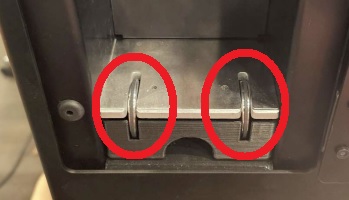
- Lightly dampen one of the cleaning sponges with water. Wring out any excess water.
- Place the damp sponge on the feed wheels and place the card weight on top of the
sponge. - From the Sorting page, select Clean feeder wheels from the Maintenance menu. The feed wheels will spin continuously until Clean feeder wheels is disabled.

Using a microfiber cloth by hand with isopropyl alcohol has been found to be more effective than water alone.
The wheels will lose some black coloring (carbon from the vulcanizing process of the rubber). This is normal and will not impact the longevity of the rollers. Cleaning should continue until the blacking or dust coming off the wheels has been significantly reduced or removed.
There is not Enough Weight
For there to be pressure between the cards and feed wheels, a significant amount of weight is required. This can be fulfilled with enough cards (~500 or more) or with the provided card weight. If the weight is removed, modified, or not present, the PhyzBatch may not feed cards properly.

All procedures found below are much less likely than making adjustments as described above. It is recommended to make multiple adjustment attempts or contact Support before proceeding.
Feed Wheels
The Wheels are Not Turning
There are various mechanical problems that could cause the feed wheels to stop turning. Starting with an empty hopper, proceed with the following troubleshooting steps:
-
try turning a single wheel, while holding the other steady. You should not be able to, and the wheels should move in sync with each other. If this is not the case, proceed to this step.
-
check that the feed wheels are not touching the sides of the hopper base. There should be a (very small) small gap on both sides of both wheels.
 If the wheels are touching the sides, proceed to this step.
If the wheels are touching the sides, proceed to this step. -
run the Clean feeder wheels command from the Maintenance Menu.

-
if the wheels do not turn, make sure that the main switch is on, and try again. If they do not run a second time and you cannot hear the motor, please contact Support.
-
turn off Clean feeder wheels, load ~250 cards plus the card weight and try running a sort. Observe the wheels on the cards (there is a small gap between the curved tails) and check if the wheels are rotating now that there is a weight on them.
-
if they are spinning against the cards, then needing to adjust your feeder, clean your feed wheels, or clean your grabber rollers are much more likely causes.
-
if they are not spinning, proceed.
-
- Remove the scanner from the conveyor.
If your scanner has a separate side panel, you may remove it without disconnecting the scanner. The easiest way to spot the difference is if there is a top row of screws on the side panel.
- Take the side panel off of the scanner


- Check that the two (2) pulley screws are tight. The pulley should be fixed to the shaft, so that they move at the same time.

- you may run cards through for testing with the side panel removed, which will give you a clear view of the pulleys, belt and shafts driving the feed wheels. They should all be moving in sync with each other.
It is not recommended to run the machine long-term with the side removed. There is a risk of unwanted material falling into the scanner interior.
- If the problem persists or is not otherwise obvious, please contact Support. Pictures and/or videos, especially with the problem components shown, are always a great help and will speed up the diagnostic process!
The Wheel Rubber is Damaged and Needs Replacing
If the rubber on your feed wheels are damaged or heavily worn, they likely need replacing! This should happen very infrequently, roughly every 2 million cards processed.
See the Feed Wheel Tire Replacement guide on how to replace the rubber.
Grabber Rollers
The Grabber Rollers are Dirty
The Grabber Wheels are the set of rollers immediately inside the scanner, after the rubber foot of the card feeding assembly. Unlike the feed wheels, these rollers work primarily via pressure from above and below, so the need cleaning far less often, roughly once or twice a month assuming regular use.

- to clean the grabber rollers, remove the glass, reach in from below with a cloth, and clean the rollers. Placing the cloth on a long implement, like a screwdriver can assist in reaching the rollers.

- you can turn the wheels by hand using the gears to assist in cleaning

The Grabber Rollers are not Turning
Much like the feed wheels, the grabber rollers may not be spinning. First, check the first set of gears on the right side of the scanner. If the gears are damaged, they will need to be replaced.
- in some cases, you can simply press a new gear on to the shaft
If you need to remove a damaged gear, they can be broken off. With a pair of wire snips, place one tip in the center of the gear, the other on the edge of the gear, and squeeze to shatter the gear. Wear safety glasses or otherwise cover your eyes.

- if the gears are intact, check that you can hear the motor running when the machine tries to feed a card. This can be difficult to differentiate from the feed wheel motor, but they are located in different places.

- if the motor is not running, please contact Support
- it it is running but the wheels are not spinning, it's likely that a pulley is loose.
If your scanner has a separate side panel, you may remove it without disconnecting the scanner. The easiest way to spot the difference is if there is a top row of screws on the side panel.
- Take the side panel off of the scanner


- Check that the pulley (2) screws (2) are tight. The pulley should be fixed to the shaft, so that they move at the same time. There are currently two versions, but only the covers are different. The pulleys are in the same place.


- you may run cards through for testing with the side panel removed, which will give you a clear view of the pulleys, belt and shafts driving the grabber rollers. They should all be moving in sync with each other.
It is not recommended to run the machine long-term with the side removed. There is a risk of unwanted material falling into the scanner interior.
- If the problem persists or is not otherwise obvious, please contact Support. Pictures and/or videos, especially with the problem components shown, are always a great help and will speed up the diagnostic process!
The Glass is Mounted Incorrectly
If the glass is mounted above the hopper plate, cards can get stuck on the forward edge and fail to feed into the scanner bay.
If the glass is heavily scratched or dirty, this can also lead to other errors or detection problems, but will it will not usually cause Refill Hopper errors.

- there are 3 tabs the come from the hopper landing plate. The glass must be mounted under the tabs.
- To clean or move the glass, follow the steps in the Cleaning Guide